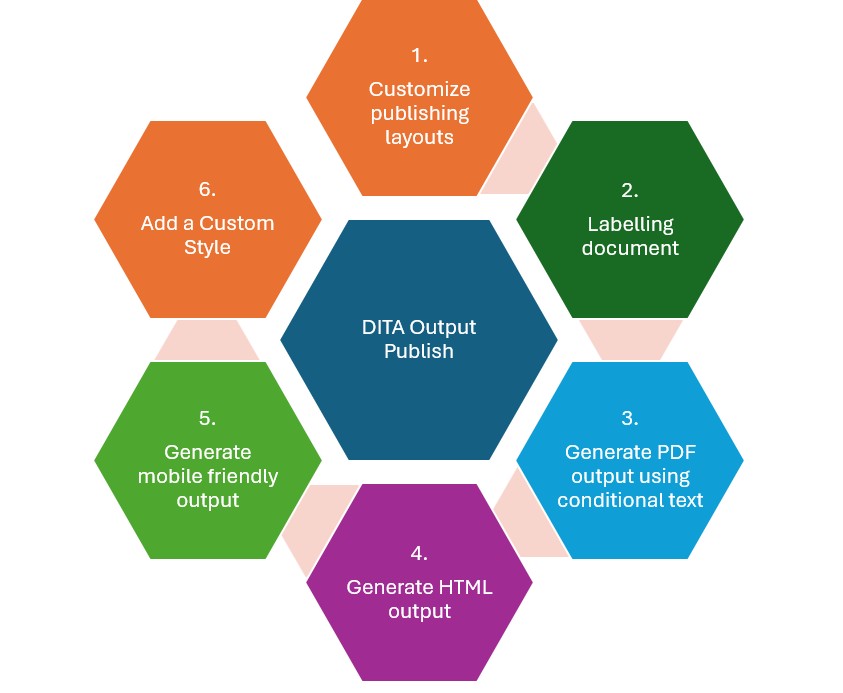Once your content has been finalized in FrameMaker, it can be published in many formats like PDF, HTML, and Responsive HTML. Customization of the publishing works for your specific needs is an absolute must as far as printing or web publishing is concerned.
Setting up and Tailoring Output Formats:
Publishing with DITA content within Adobe FrameMaker is not simply a matter of clicking “Export.” It involves making sure that your output is exactly as you want it to be for your audience—whether print or online. FrameMaker offers advanced levels of customization to enable you to publish content in PDF, HTML, and Responsive HTML with exacting control over look and structure.
Publishing to PDF (Advanced Options):
PDF is still, by far, one of the most widely used formats for formal documentation. The publishing features of FrameMaker allow full customizing control, thus giving you the ability and confidence to make fine, polished documents, bearing your brand.
1. Customize Publishing Layouts
Customization of PDF layout is critical for a fine and uniform presentation. In that custom layout, you can:
- Specify Page Size: Standard sizes such as A4 or Letter may be accepted or you can define your own to suit any of your needs.
- Margins, Headers, and Footers: Modify margin sizes and add headers or footers containing dynamic elements such as:
- Page numbers
- Document titles
- Timestamps or dates
- To use these options:
- Go to File > Save As > PDF
- Under Settings, set up layout options to your publishing requirements.
2. Add Watermarks and Logos
It is the internal and external documentation branding requirements, which can now be easily added using FrameMaker:
- Watermarks for labelling documents Confidential, Draft, or Final;
- Logos easy to embed your organization in the header, footer, or background of your PDF to ensure a consistent corporate identity.
3. PDF Output Using Conditional Text
- Conditional PDF generation where some content may or may not be published, depending on conditions set by the user: for example: user type, location…
How to Create Conditional Text:
- Select the text or other content within FrameMaker that you want included conditionally.
- Insert > Conditional Text: you now describe your conditions (e.g. Show to All; Show to English Users, etc.)
- You can specify the conditions under which they must be published onto PDF such that only relevant content is captured in the final output.
4. Publish to HTML5 (Responsive HTML)
- The Responsive HTML Output is wonderful for documentation which is meant to be online but is itself dependent on being capable of being mobile-friendly and applying to various screen types. Here is how you would set up output in Responsive HTML:
- File > Publish > HTML5: This would create your DITA content in HTML5 format.
- Modify HTML Templates:
- FrameMaker has a provision to customize the HTML template using which you can publish your content. You can easily edit these HTML templates for necessary modification in the layout and styling aspect.
- Responsive Design: This is done by making your HTML output responsive to look equally good on desktop and on mobile.
- Tweak the CSS of the HTML5 template to fit your brand guidelines.
5. Make Output Mobile Ready.
- A responsive layout must be ensured to be applied to mobile phones as well as tablets.
- Do add target media queries and flexible layout in the CSS to auto-rescale.
6. Add a Custom Style
- You can insert your company logo, styles, and color scheme directly into the HTML template.
- Use the HTML5 output settings to add your CSS classes for better branding consistency.
Final Words
Using FrameMaker’s advanced publishing tools, you can easily generate high-quality PDFs designed exactly according to your specifications, whether for web-based consumption or formal print-ready output. Tailoring document structures, layouts, and branding elements ensures a professional and effective end product.